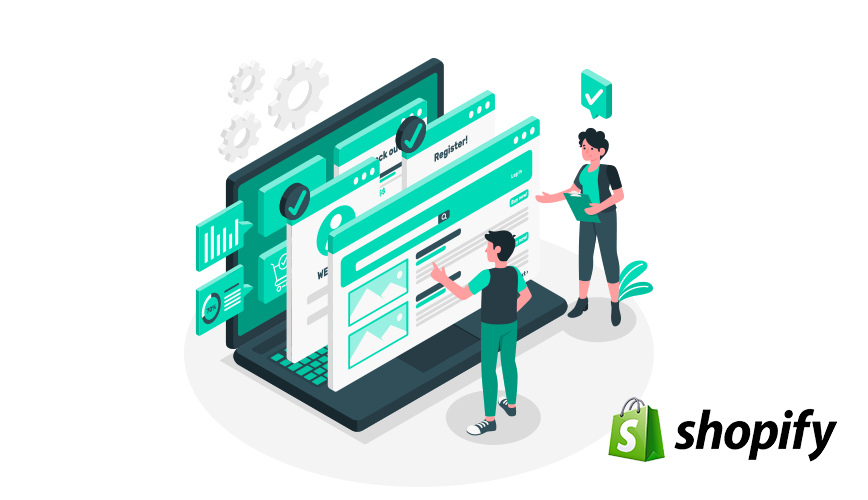If you are ready to compete with popular ecommerce stores and websites with your brand’s uniqueness, you need an online presence to build your ecommerce business. Now, you are using Shopify for your ecommerce store, and there is no question that it’s one of the easiest options to start your business online. In this article, we will discuss how to add products to Shopify store and how to maintain your store without any issues. The process will be the easiest, and you need to know that the first step to having a Shopify store is creating your Shopify store.
Table of Contents
Overview:
The first step to online success is creating your store and starting your entrepreneurship journey. Shopify has made it easy to build your business and start selling products online at your price, but do you know how to make the process easier and more impactful? You need to plan the layout per your products’ categories and design it to be eye-catching. Of course, aesthetics is the best thing to make it possible for your customer to order what they want and need quickly. You need to do a few things while setting up your Shopify store. Here is what it takes.
- Create your store.
- Create and add stunning and clear images.
- Choose your preferred and suitable images.
- Set up the price.
- Add categories.
- Use add-ons and plugins to make things easier.

Pic credit- cnbc.com
Steps To Add Products To Shopify Store:
Shopify is a platform that lets you create your online store with its simplicity and unique features. You can add categories and products, complete the order process, and start selling. Here we have explained this process with simple steps you need to perform, and by following them, you will understand how to add products to Shopify store.
First Step:- Login
You must be logged in to your Shopify account. Once it’s done, create your product page on your store. It needs you to keep your account information available. Go to the login page, and click on Log In. You can do it from the browser. Enter your account details, like your email address and password. Once logged in, go to the search and see the Products tab. You will get to the products tab. Here, the option says, Add A Product. It might also say Import Products. Click on it.
Second Step:- Product Addition
When you click on Add A Product, Shopify lets you add product details on the page. It includes the following that you have to add correctly.
- Product Title
- Description
- Product Type
- Vendor
-
Product Title:
Give an appropriate name to the added product. For example, if it’s a women’s shoe, you can give a title like High Heels Sandals For Women. Remember to keep the title short, catchy, and straight to the product’s functionality. The information must include everything about the product.
-
Product Description:
It’s the most important and influencing part of product addition because this information is the sole responsibility to make customers buy or not. The product information must grab your customer’s attention and eyes to place an order. You must write solid product descriptions, including benefits to customers.
-
Product Type:
Don’t worry about your creativity when it comes to product type. You don’t have to be too creative to add products to Shopify. Product type requires you to enter the term or word to classify products and create categories. For example, if you sell shoes, you must add pairs of shoes in specific categories like classical, formal, sandals, high heels, and more. It’s how you can classify products.
-
Your Product’s Vendor:
You have two choices here. Either let your customers know who is selling the specific product or create your brand name in this section. When you want to sell other brands’ products, you need to add customer support detail like information about the manufacturer, supplier, or dealer from whom you are selling that product.
Third Step:- Price/Inventory/Additional Information
If the core part of product addition is completed, you must move on to additional details, price descriptions, and available stock. Your customers need to know the price of your product, what else you let them know, and how many products are in stock. So, they can plan for bulk others or decide when to place an order.
-
Set Price:
This article on how to add products to Shopify store explains how to add prices to Shopify store products. Price will let your customers know the value of your product. That’s why adding a price to the Shopify store is essential.
-
Add SKU:
SKU is the Stock Keeping Units. The exact number of products in the same categories and identities that customers can read from the product section.
-
Add Shipping Options:
Customers need to go through the shipping process if they are willing to place an order. Add check and uncheck options so customers can decide whether to proceed to place the order or to stop it.
-
Product Weight:
Of course, it doesn’t matter how much weight is of your product, but sometimes, when you are selling any hardware or specific products like a TV or refrigerator, it’s a must to add the exact weight of the product. That’s a great thing to attract customers and win their trust.
Fourth Step:- Product Images
Selling products without images won’t win the trust of your consumers. No matter how much correct information you add to the product’s section, high quality and high-resolution image that clearly shows the quality of the product is a must to add. Either you can use professional photography of real products or make designs in software and then upload them, but remember to add images to the Shopify store.
Fifth Step:- Tags & Collection
After adding images to Shopify products, you need to add the collection areas or the addresses so you can quickly ship the products. Also, add product tags that let customers easily filter out your products on search engines. For example, if you have a footwear category, you can add tags like footwear, shoes, and more.
Sixth Step:- Editing Search Engine Lists
Do you know that sites you create and web pages you edit needs a meta description and page titles for better SEOs? But don’t worry if you don’t know how to do it because Shopify does it for you, and the process is automatically done. It will automatically and quickly generate information and details for your products that customers can see on the screen.
Seventh Step:- Publish Products
If you have successfully added products, details, prices, tags, descriptions, and additional information, it’s time to launch your product, but don’t forget about adding images. Get everything ready, and review the details and product you have entered on the product page. Once it’s ok, click on Save Button to save your product. After saving the product, you will see a link to View On Your Website. Click on the link and see how it looks to your customers.
Eighth Step:- Duplicate Your Product:
Maybe you are working on multiple sales channels, adding similar products to dropshipping businesses, and need to share it on other sites. It needs you to duplicate your products. If you want to do it, you need to add options. After that, copy one of the products with its details like information, images, quantity, or even barcodes. You can do it with multiple products. Here is what you can do.
- Go to your products.
- Go to all products category from your Shopify store. It is available in admin.
- Click on the product you want to create a duplicate in the Shopify store.
- There is a checkbox for Duplicates. Click on it.
- Type a different name than you have already done in the original product.
- Click on the Duplicates again.
- Modify the product details.
Know More About Shopify Store Products:
You can add new products in Shopify POS. It is very easy to add products or a new product from the products screen in the Shopify POS, but don’t forget to remember that the products you create in this specific section will not appear in the other sales channels because you need to update the settings in Shopify.
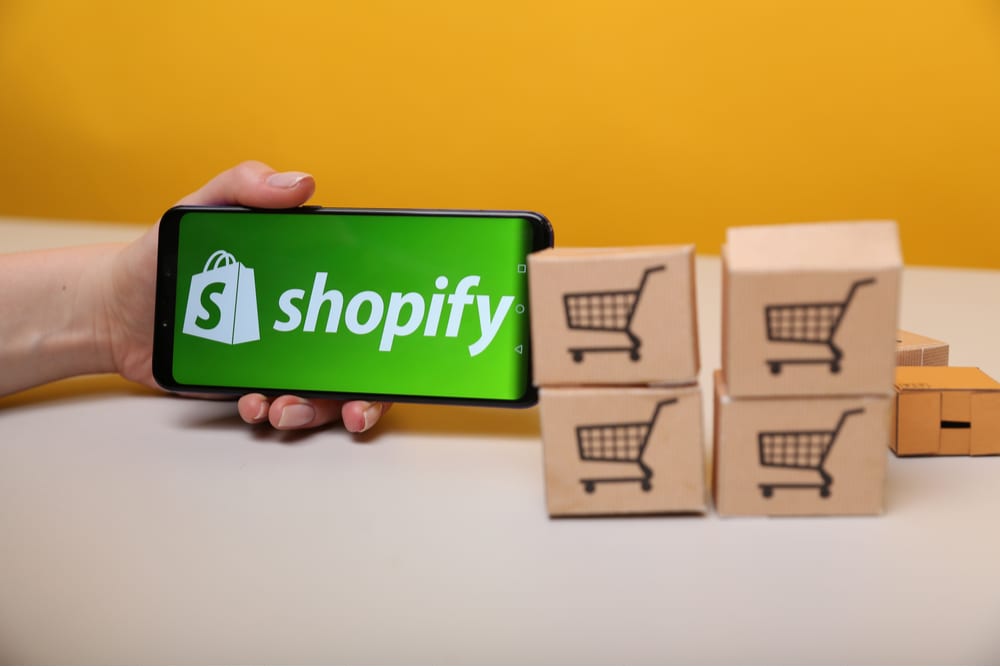
Pic credit- bsscommerce.com
Wrapping Up:
Did you understand how to add products to Shopify store and set up your Shopify store? We have discussed the detailed process of the Shopify store and product addition after creating the Shopify store. We also discussed how to create duplicates in the Shopify store. So, using multiple sales channels, you can use the same feature and enjoy higher revenue. Do you want to know how to make your Shopify products viral? It’s very easy to do it. Do you want to know anything else about Shopify and its products? Let us know. We will share another useful article with you.