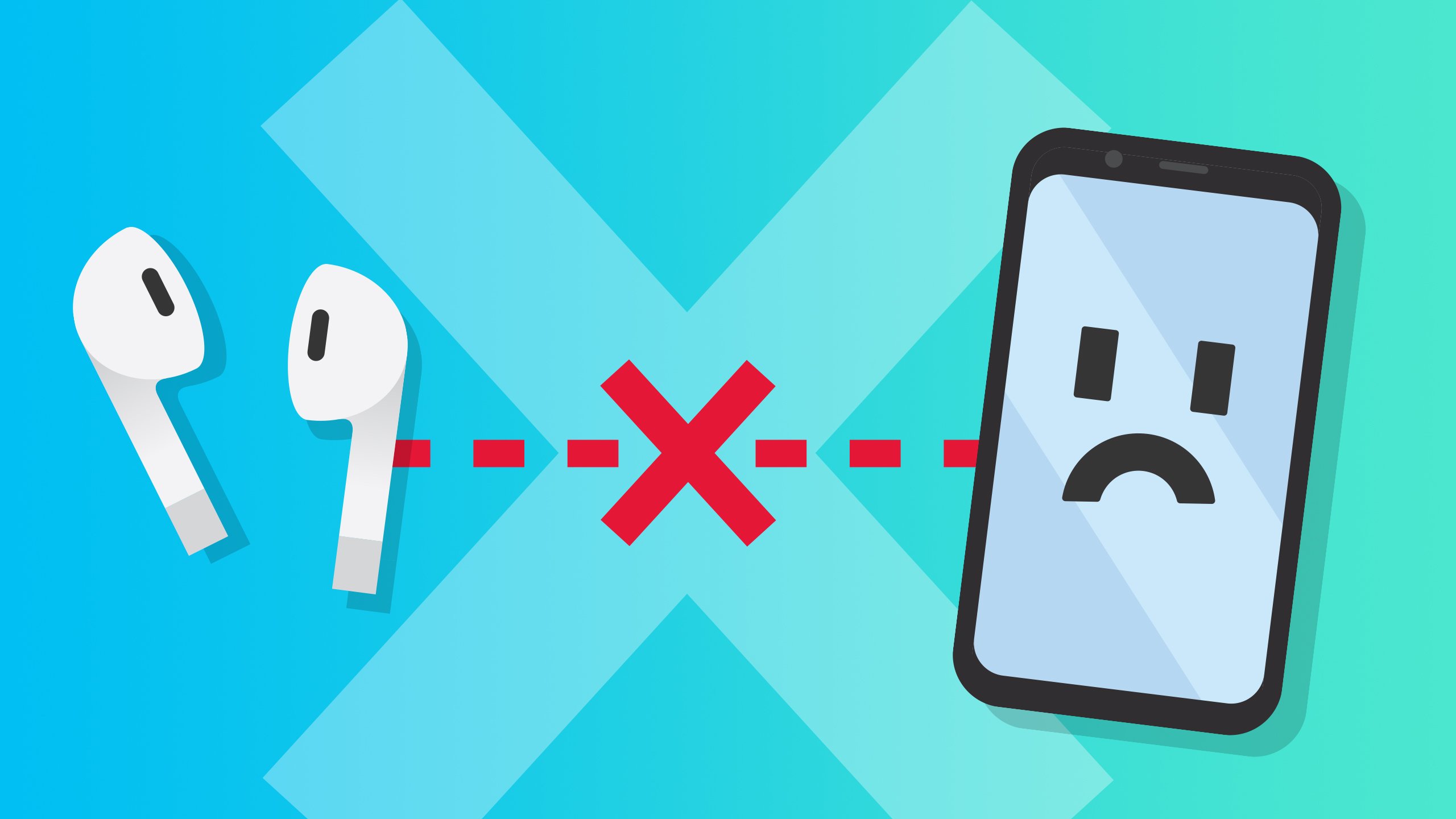Have you ever had thoughts about why AirPods Not Connecting? Some users of AirPods have doubts about what they will do if their AirPods do not connect. And some users have already faced this issue and are looking for the appropriate solution. In this article, we will discuss the things you should do. Do it when your AirPods do not connect to your MacBook and iOS devices. Therefore, in this article, you will learn about a few solutions to apply when your AirPods do not connect to Mac or iOS devices.
Table of Contents
Why Do People Complaint Against AirPods Not Connecting Even If They Like?
Most people think that AirPods are the easiest things to manage when compared to other gadgets. However, it cannot be real when you see them stop working. It comes with only one button that you can see on the charging case. Therefore, most people think they can not do anything to fix the issues when their AirPods stop working. However, in many cases, a single button can fix several things. It means there is no need to run and visit the nearest Apple Store to get your AirPods replaced.
Things You Should Know About AirPods:
- Most users rely on typically reliable accessories like AirPods that instantly connect to their devices automatically.
- When users can’t see their AirPods connecting to their devices, they must ensure that their AirPods have fully charged. And also ensure that its Bluetooth has turned on for the same device they want to connect their AirPods. And ensure they have reset their device before trying again to connect it.
- When none of the above ways work for you, you must unpair AirPods from your Mac or iOS device, reset your AirPods, and reconnect the same.
What When Your AirPods Will Not Connect?
If you see your AirPods Not Connecting, here are a few things you must always keep in mind. These are the initial solutions you should try before taking this problem seriously.
Try Initial Solutions:
The initial solutions are easy to perform and apply. Here, in this section, I’ve listed the best possible initial solutions.
One Working AirPod:
Do you believe something is better than nothing? If one AirPod is working, it means it’s better than both non-working AirPods. Of course, it is not enough, but you can troubleshoot the problem of why only one AirPod is working. There are several reasons for this to happen.
Cleaning AirPods Delicately:
You clean, wash your clothes and shoes to keep them clean, you must keep your AirPods clean. But, be careful while choosing the liquid. What you have to remember is that the first and second-generation AirPod’s charging cases are not waterproof. However, the AirPods Pro is waterproof.
AirPods Pro Cleaning Ear:
- Pull off ear tips and then rinse them with the water whenever you need it.
- You have to wipe the tips of your ear with dry lint-free clothes.
- Wait till they are completely dry before you reattach them.
- Clean It’s Charging Case:
- Use only a dry slightly dampened cloth to wipe away the dirt.
- You can not put anything inside its charging port.
- Of course, it is not easy to remove the debris, but you can do it.
Try Adjusting Stereo Balance:
It is one of the most common reasons to stop AirPods from working. If you can solve the stereo balance problem, you might troubleshoot the issue and see your AirPods working.
- Go to Accessibility on your iOS devices, then Hearing > Audio/Visual > Stereo Balance Slider > R & L. Check for Mac through this path. Sound > Output Menu. Ensure that the slider is midway L & R.
- Other ways to find initial solutions like Un-Pair and Re-Pair, reset AirPods to its default settings, and try to fix naughty Bluetooth if your AirPods connection has failed. These were some of the initial solutions to apply when AirPods Not Connecting.
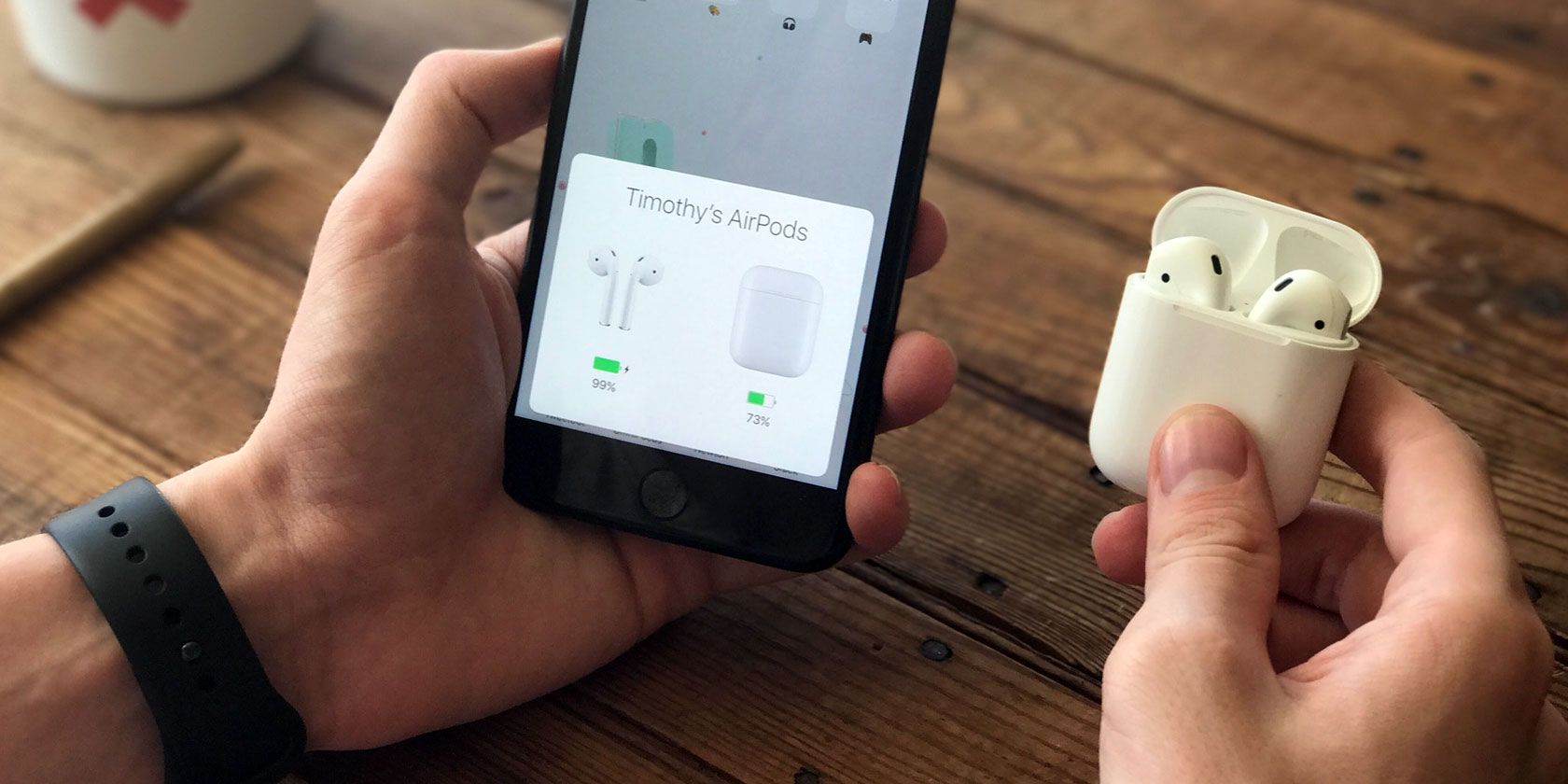
Pic Credit- makeuseof.com
When Things Are More Frustrating:
In most cases, the above-given solutions work best when AirPods Not Connecting. But in some cases, things are more frustrating. Hence, when it happens, you may not see the ways we have discussed work. Apple has designed AirPods to connect its devices effortlessly and seamlessly. You can use them with iPhone, iPad, and other devices. If you have tried the above-given solutions to connect your AirPods with your device, but it did not work for you, you can do the following.
Ensure You Are Using The Right Version Of iOS:
When users have never connected their AirPods with iPhone or iPad, they must ensure that their devices can meet the minimum system requirements. If you use the first-generation AirPods, your iOS device must have been running iOS 10 or later. If your AirPods is the second generation, the minimum requirement for the iOS version is 12.2. Follow the following steps.
- Go to the Settings App on your iPad or iPhone.
- Go to General and tap on Software Update.
- At that place, you can check the version of iOS you have been running. You can install an update if needed.
- It means you have to ensure that the iPhone and iPad are running a version of iOS, which supports the AirPods.
Troubleshooting AirPods Connection:
To troubleshoot your AirPods connection, you can follow some steps. These steps will help you get your AirPods working correctly.
- You must ensure that you have fully charged your AirPods. You can check its charge by connecting it to a USB power source for one to two hours.
- You must ensure that the Bluetooth of your iPhone or iPad, or Mac is ON. Or you can visit the Control Panel to do it. Swipe down the upper right corner of your device’s screen or from the bottom, and ensure that the Bluetooth icon has turned ON. It also lets you know about it from the Settings App.
- Restart your iPad or iPhone because in many cases, restarting the device solves the issue.
Resetting AirPods:
When you think none of the above solutions work when AirPods Not Connecting, you can try resetting your AirPods and pair them again with an iPad and iPhone. These steps are essential to do it.
- First, unpair your AirPods from your device. Then On your iPad or iPhone and go to Settings App and navigate for Bluetooth. Tap on it and tap on I (next to the entry for AirPods). Then tap on FORGET THIS DEVICE.
- Start removing AirPods from the Phone or tablet (if they refuse to connect with the device) to reset your AirPods.
- Put your AirPods in the case and close the lid. After that, you have to wait for at least 30 seconds and open the LID.
- Once you do it, press and hold its SETUP BUTTON on the back of the case and gold it until its status light flashes amber a few times.
- Its Reset Button prepares your AirPods to again pair with your device.
- It must have made you able to connect your AirPods with your device.

Pic Credit- 9to5mac.com
What To Do When Your AirPods Not Connecting With Mac:
- Do you face issues while connecting your AirPods with your Mac? It has the same troubleshooting steps as we have discussed above for iPad and iPhone. You must ensure that your computer has been running the correct version of the operating system.
- If you have the original AirPods, it has to have macOS Sierra or later. The second-generation AirPods needs macOS 10.14.4 or later. If you want to check your version of your macOS, you can go to System Preferences from the Apple Menu. Click on the Software Update and see if there are any available updates. If so, click on Update Now.
- When you see the OS is okay, perform the steps we have covered for iPad and iPhone, but when you think those steps could not help, you can reset your AirPods.
- Unpair AirPods from your Mac. You can hold the Alt Key while clicking on the Bluetooth icon on your computer’s menu bar.
- In the section of Devices, click on the AirPods and click on Remove. Again click on the Remove Button to confirm it.
- Put your AirPods in the case and close the lid. Wait at least 30 seconds and open the lid.
- After that, press and hold its SETUP BUTTON available on the back of the case until the status light flashes amber a few times.
- It must have to allow you to connect your AirPods with your device after following this procedure.
Wrapping Up:
Have you tried some of the best and appropriate initial solutions when you saw that your AirPods Not Connecting? If those solutions do not work, I hope other solutions I have given might work for you. If you have solved your issues and this article has helped you connect your AirPods with iOS devices or Mac OS, let us know and others. It will encourage other users to do the same when their AirPods do not connect to their devices. It will solve their issues too.