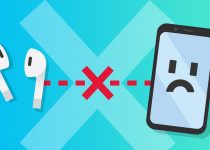AirPods Not Working? 8 Common Problems & How to Fix Them

Apple’s AirPods are often touted as the best wireless buds and for a good reason. But, like with any other wireless tech, they aren’t without fault. Let’s see about the AirPods common problems.
Sometimes it’s just other signals interfering with your AirPods that cause them to behave in an unpredictable manner or the battery and the charging case, which is the actual culprit.
So if you’ve been facing an issue, you’re in the right place.
This quick guide will help you diagnose and hopefully fix the issue.
Let’s dive in.
- Your AirPods are missing
While technically this isn’t your AirPods’s fault, missing AirPods are a common problem. Use Apple’s Find my iPhone tool to locate them. If they’re powered off, then you will see the last known location.
If you know it is somewhere in the house, use the Play Sound option to locate them.
- Your AirPods are not working in one ear
Another common and irritating problem that most AirPod users have is when either the left or the right AirPod drops the connection or stops working altogether.
First things first – why does my left airpod not work, and how can I fix it?
Here is a possible fix.
- Launch the Settings app
- Click on Bluetooth and ‘i’ next to your AirPods
- Hit ‘Forget this Device’
- Make sure the AirPods are in their case, and the case has a charge
- Locate the button on the back of the case
- Open the charging case lid
- Press and hold that button for 15 seconds
- This will reset your AirPods
- Close the lid and open it again
- Hold the case next to your iPhone
Your device should recognize them and show you a message asking to connect.
If resetting the AirPods doesn’t work, reset your iOS device’s network settings.
Settings -> General -> Reset -> Reset Network Settings
Now you can try using AirPods.
- Your AirPods are producing a patchy sound
Audio problems with your AirPods can be caused because you’re too far away from the source of the sound. The range is an impressive 100 feet, but that’s under optimal conditions. If you factor in walls and other sources of interference, that range can be dramatically affected.
You can put your device in your pocket or keep it close to you to avoid this from happening. If that doesn’t solve the issue, it could indicate a hardware issue and might need further diagnosis.
- Your AirPods stop playing audio or pause erratically
Your AirPods can detect when you put them in or take them out of your ears thanks to proximity sensors.
If you’re listening to something and you notice the abrupt pause, then it could mean that the proximity sensors are malfunctioning.
You can disable the feature like this: Setting -> Bluetooth -> AirPods -> Tap on the i -> Toggle Automatic Ear Detection off
This will affect the battery life because AirPods will consume the same amount of power whether you’re actively listening or not.
You can also try resetting them as listed above. If all else fails, you need to consider repairing them or getting a replacement.
- Your AirPods don’t pause playing when you take them off
Now you may have the opposite issue where your AirPods don’t pause playing when they’re not in your ears. To solve this, turn on the Automatic Ear Detection.
You can also consider cleaning your AirPods. Gunk on the device can prevent proximity sensors from functioning as intended.
Finally, consider resetting them.
- Your AirPods won’t connect to your iPhone

Reset your AirPods and try reconnecting them. You can connect headphones manually by opening the Control Center and tapping on the Now Playing box, and selecting your AirPods.
The problem could also be with your iPhone. Reset the Network Settings and try pairing it with your AirPods.
Pro Tip: Make sure your AirPods are charging or are charged. Sometimes they won’t connect because they don’t hold any charge.
- Your AirPods won’t connect to your Mac

With older Macs, this can be a common problem given how unoptimized their Bluetooth chips are.
Turn the Bluetooth on and off and try reconnecting.
You can also reboot your Mac and then see if that solves the issue or, as a last resort, reset your AirPods before attempting to pair it again.
- Your AirPods lose charge quickly
You can optimize the battery life by leaving Automatic Ear Detection enabled. If that doesn’t solve your issue, reset the AirPods since this could be a software issue.
You can also consider replacing the batteries in your AirPods and the battery in your charging case.
To sum up
Most of the AirPods problems can be fixed if you try the classic IT solution – turn it on and off again. And if that doesn’t work, reset the device that you want to pair it with.
If you still have troubles after resetting, you should consider visiting an authorized service center to get to the bottom of the issue.