Whenever you do personal or professional work on your computer, you find the website you were visiting now showing no response. After a moment, you see a pop-up that says, “Your Connection is not Private”, even though your internet connection is private. You have two options: solve the issue or close the computer. But you don’t want to close the computer, so go with the solutions below and get a better result.
We have covered the easiest method to uncover the problem and solve the mystery of connection privacy with you. This will help to know how to fix your connection is not private problem, in a useful way.
Table of Contents
How to Fix Your Connection is Not Private at Home
Incognito Mode
Incognito Mode is one of the reasons for showing connection privacy problems in your computer. Not every time, but sometimes it shows connection errors and it is a difficult task if you have no idea how to fix it.
Generally, people use this feature to hide their records from the internet service provider. However, it creates a cache for better web page surfing and helps reload it as fast as possible. It is a side effect of using Incognito Mode, so clear your cache every time you start or end your work.
This is one of the simple methods to make your computer’s internet connection stable and working again.
How to do-
Google Chrome
- Open “Chrome”
- Go to the top right corner and click on “three dots.”
- Open a “new window (Incognito Mode window).”
- Check your connection’s privacy
- If the page is showing the “error.”
- Then go to “Settings” and open it
- Open the “search bar” and search “cache.”
- Click on “cache” and “clear” it
Mozilla Firefox
The process is the same as Google Chrome, but the Incognito Mode is named “New Private Window”.
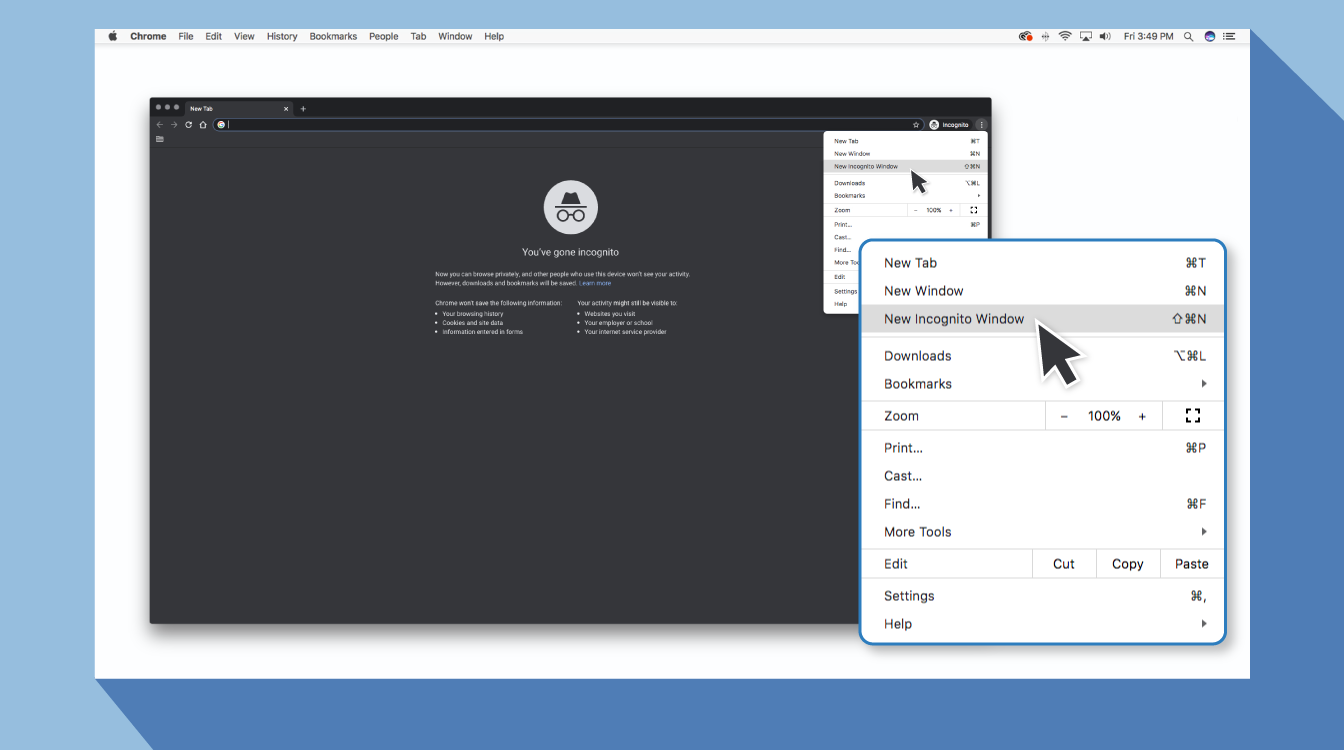
Image Credit: Panda Security
Microsoft Edge
The process is the same as Google Chrome and Mozilla Firefox, but the Incognito Mode is named “New InPrivate Window”.
Antivirus and VPN
VPN and Antivirus are crucial to running the system and internet connection smoothly, but sometimes, it creates a stopper in the path of the connection’s privacy. It can make your work process slightly difficult by overwriting the network settings and also by stopping access to special kinds of SSL certificates.
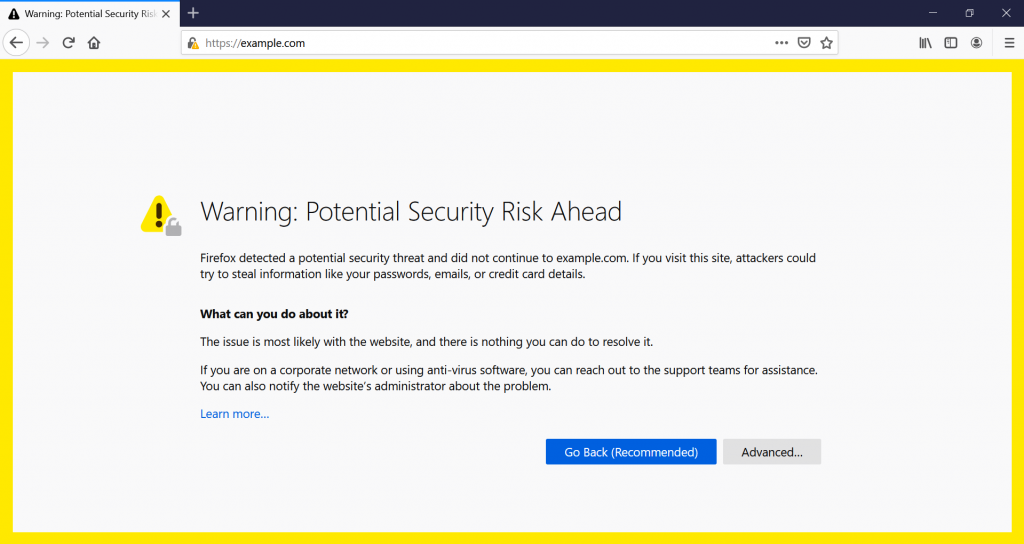
Image Credit: Hostinger
This does not look like a big problem, but it is one of the biggest reasons behind your connection error. So, you can resolve this problem just by closing or switching off the “SSL Scan” option in your internet section. It is one of the best methods to get a result of how to fix your connection is not private in a minute.
Operating System
Every computer is incomplete without an operating system because it helps to operate all the functions smoothly. However, it is causing a problem in connection privacy, especially when your system is not updated. Old versions of operating systems slow down the work function and reduce the efficiency of internet connection. Not only that, but also stop supporting the latest system technologies, and block newer versions of special SSL certificates.
Moreover, it stops giving the latest system updates for better performance. These are some important reasons behind the compulsory feature of “operating system update” from Google. According to them, this feature is only available to Windows operating systems such as computers.
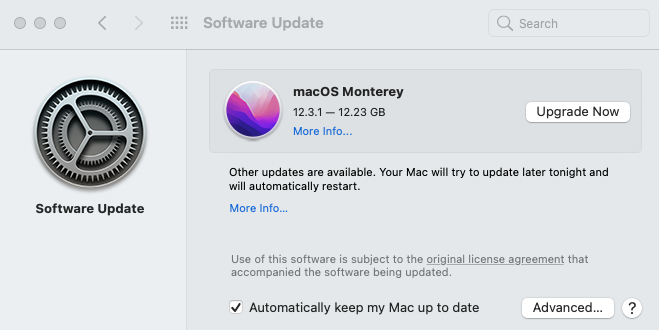
Image Credit: Grindinsoft
You can fix the error of connection privacy by updating or changing your operating system to a new one. It looks hectic but it is one of the easiest processes to fix internet connection errors.
Reload the Page
Most often, we do use a feature to refresh the page or “reload the page” to deal with this kind of problem in everyday life. But sometimes, it does not solve the problem until you use the right method. What is the right method to do? If you are curious, then follow the below-mentioned simple steps.
How to do-
- Connect your internet connection
- Open the browser (Chrome, Mozilla, Edge, or whichever you have)
- Open the new window
- Close the new window
- Then open another new window
- Again close the new window
- Check the internet connection
- Now, close the browser and open it again
- Open the window and close the internet
- Connect again and reload the page
- Use reload the page feature from the third of the top left corner
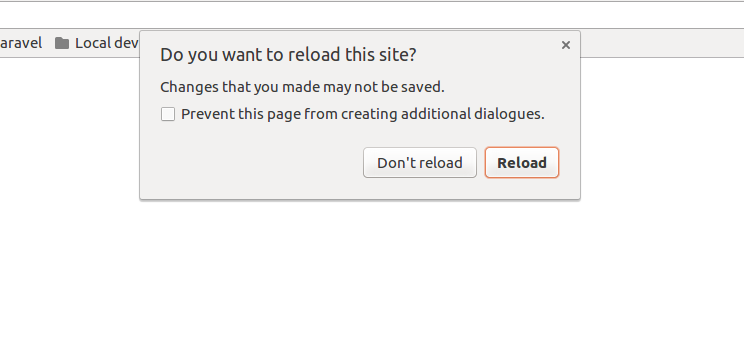
Image Credit: Stack Overflow
If you still face the same problem, then the website owner may be updating the old SSL certificate version to the latest version for site security.
Ask for Help
After trying the above methods, you are still facing the same problem. Still, eager to learn how to fix your connection is not private in a new and easy way. This section is made especially for users like you who are trying to fix this problem in a minimum time. You can fix this problem through “Google Chrome Help Forums”. Many users around the world are using this feature to resolve the problem. They ask for help on a particular topic, and the other users who sorted out that problem come to help them. Also, share the full step-by-step process for a fast result.
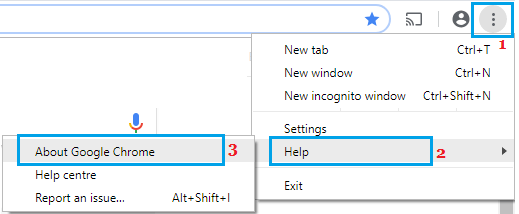
Image Credit: Techbout
Moreover, you can also ask for help if you face connection privacy problems on your website. All you have to do is, go to the official website of your website service provider and contact them to resolve this issue.
Computer’s Clock
Have you ever noticed that the computer’s clock is also causing connection privacy problems in the meantime? Computer clock is one of the reasons behind this big problem, and they can be fixed by doing some simple work. But first, confirm that your computer’s clock is working properly. If not, then check the reason for not working and resolve that through these simple steps.
How to do-
Mac
- Go to Apple Menu and click on it
- Go with “System Preferences”
- Then select the clock icon
- Enter username and password to confirm your identity
- Select “Set date and time automatically”
- After that, select “Time Zone” and check that the location is automatically updated. If not, then get the update access by unchecking the automatic section, which will change into a manual setting. Now, you can update your time zone through a map.
- Then open the browser
- Check connection privacy by revisiting the website.
Windows
- Go down to the bottom right corner
- You see a black colour border which is the “Task Tray”
- Then Right-click on the time and date section
- Select “Adjust date/time”
- Then select “Set time automatically”
- You can even go with “Set time zone automatically”
- Close it and check the date and time
- Click “Change” when you still see the incorrect date and time
- After that, open the browser again and see the result by revisiting the website.
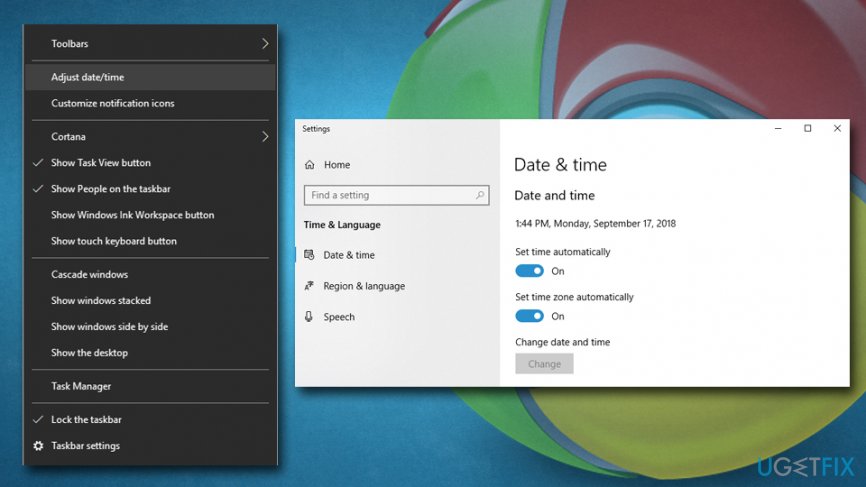
Image Credit: ugetfix.com
Generally, users face these kinds of issues because of many reasons, such as browsers, SSL certificates, syncing and updating system and connection features, and so on. So, don’t forget to check your computer’s clock time by time and fix them through the above-mentioned methods.
Cache and Cookies
Cache and Cookies are those features in the system that can help to resolve various issues. One of them is connection privacy which is a part of every website that you visit regularly. It can be easily fixed by clearing your default or alternative browsers’ cache and cookies.
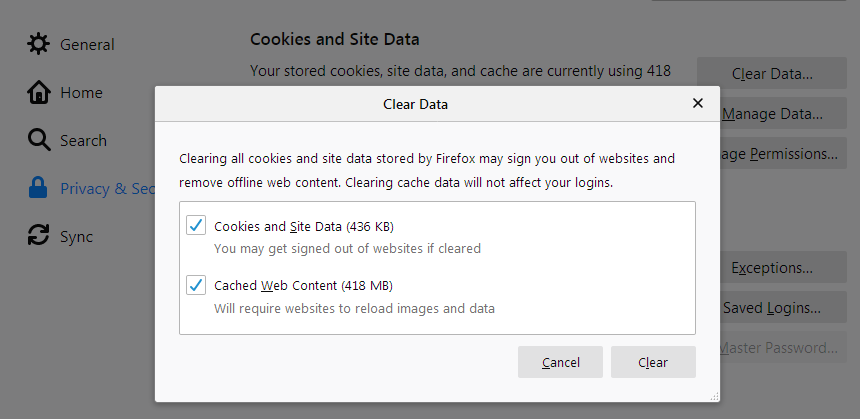
Due to some internal or external reasons, such as updating an SSL certificate can create cache files in the history section. The cache files overwrite it with the old one and make a new one that is exactly similar to the previous one. So, it’s better to clear all cache files from the browser and reload the page again. That way, you will know how to fix your connection is not private issue just by using the cache and cookies feature.
Restart Your PC
After using all the above-mentioned methods, you came up with the last method, which is quite useful in everyday life, “Restart Your PC”. This feature in your computer can help to resolve the connection’s privacy problem in under 5 minutes. However, it takes more than a minute to restart the computer system; it works perfectly to fix the issue. You can do that too with just simple steps.\
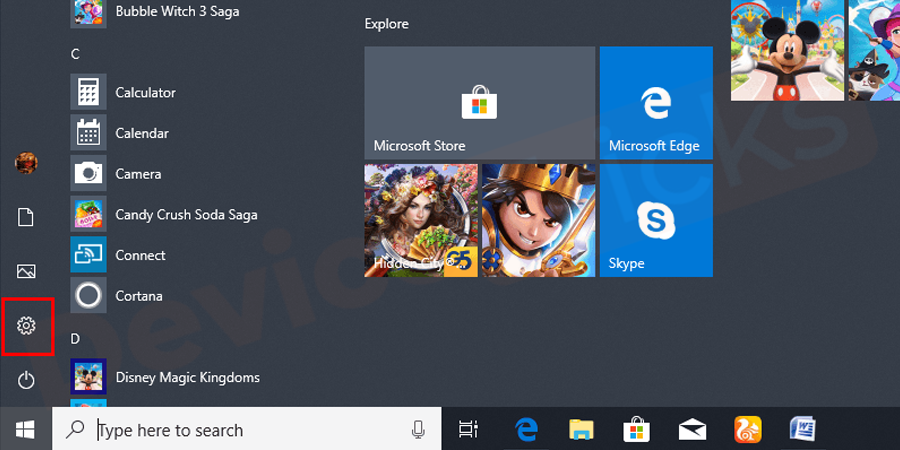
Image Credit: Device Tricks
How to do-
- Close all the opened tasks from the “Taskbar”
- Start it with one task and close all the “tabs” one by one.
- Follow the steps until you close all the “task tab”
- Then disconnect the “Internet Connection”
- “Refresh” the System
- Go to the bottom left of the window screen and select “window’s start icon”
- Then click on the “Settings” below the icon “Power button”
- Now click on “restart” and wait for 4 to 5 minutes
Conclusion
Finding a better solution for the computer is always a hectic step for everyone. And it is kind of difficult, especially when searching for a solution in a broad light. So, we made it easy for you and gave you the 8 best and easy solutions to fix the problem in a minute. You can even use these solutions to know how to fix your connection is not private on a mobile device. The process follows the same steps except some which can only be seen on the computer.










