Canva is the most widely used and excellent designing tool that users can use to create beautiful graphics and content. When you have subscribed to canva pro, things are different because it provides drag and drop interface that’s extremely useful. You get plenty of royalty-free images, videos, sound elements, and more, but you might face some limitations while editing your content and pictures. If it is true in your case, you might want to know how to cancel canva subscription. Do you even want to get a refund from canva?
Table of Contents
Overview:
Many people know that canva subscription lets you cancel the plan within 30 days, and you get a full refund because you have unsubscribed to canva pro in 30 days. You may be surprised that canva doesn’t even charge you for the trial of 30 days, which becomes free for you. Still, after ending a month, if you continue the subscription, you will be charged, which is why you want to cancel the canva subscription from your canvas account. Of course, many professionals and high-level editing tools are available, but canva occupies a significant part of the population.
Why Do You Want To Cancel Canva Subscription?
You may be tired of using a canva subscription as much as you did before, and now you may no longer need to pay for your subscription. There is a proper way with a detailed step-by-step procedure to cancel your canva subscription and put a cut on paying to this graphic design platform. Canva is one of the most popular and leading visual design platforms that most editors use nowadays. You can create social media posts, graphics, posters, presentations, and more. It also lets you create essential documents, visual content, and videos, but when you don’t want to do anything with canva, it’s time to cancel your canva subscription.
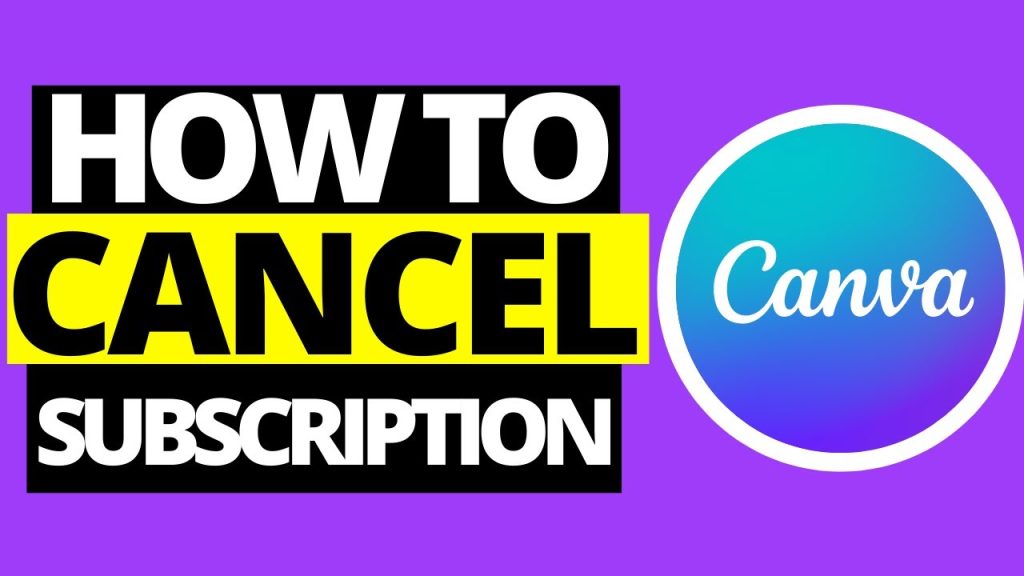
Pic credit- youtube.com
How To Cancel Canva Subscription?
You might have heard about the money-back guarantee of canvas pro, but nowadays, canva Pro gives its new users a remarkable feature of free 30 days trial to go through all essential elements. That is the best option because users can use pro features for a month and evaluate the platform. That’s a great way to try a pro account because no users need to subscribe and cancel the premium membership, and there is no need to get a refund. But if you have subscribed to canva pro, the following procedure is a must to follow and cancel your canva subscription.
-
Sign In:
Go to the canva app or desktop version of canvas’s official website and sign in to your account. Use your credentials.
-
Account Settings:
Once you’re in canva pro, you need to open the account settings and go to your avatar or account’s icon. You will see a menu opening having several options. Click on “Account Settings.”
-
Billing & Teams:
Here, you will see an account settings page that opens. It is available at the side menu bar. You can find it under the Personal Section. It shows the link to Billing & Terms. Click on the link and access the billing settings.
-
Subscriptions:
Find and Locate the currently activated subscription plan on the page. You will notice three dots that let you open the menu options. From here, you will find the option to Cancel Canva Trial.
-
Confirm Cancelation:
Once you click or tap on the Cancel Trial, you will see a pop-up window opening. It will give the menu of benefits your Canva Pro account has over canva basics. In short, it tries to influence your decision. If you want to cancel the subscription, press Continue Cancellation to cancel the canva subscription.
-
Give Feedback:
While canceling the canva pro subscription, you need to leave feedback on why you want to cancel the individual subscription for your current account. It shows you several options, and you can choose one. If you don’t find the appropriate option, you can also select Other from it, giving you the editable textbox where you have to write your answer. Once you provide feedback for “Why” you want to cancel a canva subscription, it will quickly let you submit it.
-
Complete:
It’s the last step when you need to know the canva subscription has been canceled, and you won’t get charged in the future. Did you understand how to cancel canva subscription?
-
Uninstall Canva Pro App:
Did you keep the app downloaded on your smartphone after canceling your canva subscription? You can uninstall the app from your computer with the following steps. Here are the steps to follow.
- Go to your Add or Remove Programs. You can find it under the Windows search bar. After seeing this option, press enter.
- Navigate for Add or Remove Programs.
- Find your installed Canva Pro program.
- Press the button saying Uninstall Canva Pro.
- Give a positive answer to confirm that you want to Uninstall Canva Pro from your computer.
- The uninstaller will permanently remove Canva from your desktop or laptop computer, and you can no longer use it to create designs.
Money-Back Guarantee Policy Of Canva Pro:
You know how to cancel canva subscription, and now it’s time to discuss the money-back guarantee this graphic design platform gives. You want a refund, but we have a surprise for you. Canva has launched a new offer to let users try a premium membership for 30 days without making a payment. Of course, it works on the No Refund Needed Policy. This trial offers the following benefits.
- Thirty days of access to unlimited templates, images, brand kits, Audio clips, and more.
- Both monthly and annual Canva Pro plans let you try these unlimited features free of cost for 30 days.
- You don’t need to work a prepaid model that makes you need premium only after 30 days if you want to continue pro.
- There is no limit to the number of designs you can create and the number of features you use in these 30 days because it will be your pro account for free.
- The main benefit of this 30 day free trial is that you can cancel a canva subscription at any point during this period, and you don’t have to pay anything; even if you have entered the credit card details, it won’t charge your credit card.
- While creating a 30-day free trial Canva Pro account will show you the message that it won’t charge you a single rupee before the end of 30 days. That means if you want to try and use the Canva Pro account for free for the entire month, you can do it.
Things To Consider Before Trying Canva Pro:
When you try canva subscription, you must know that you are using the facility of 30 days free trial. It means, it’s not a free month. The trial is available based on 30 days from the day you shift your account. For example, if you have started the account on 15th March, it will end on the 30th day of the trial. It won’t work based on the month.
- Time to create your pro account also matters. For example, if you have successfully unlocked the premium features at 10 AM in the morning, you need to cancel canva subscription before 10 AM on the 30th day, or you will be charged!
- Also, when the Canva account gets terminated, you can still use your basic account because it doesn’t delete your account.
- There are many features you can use in the free account of Canva, and these are similar to premium features, but of course, most of the premium features are not available for free.
- You can use a free account to create your content using Canva templates, brand kits, images, and more.
Have You Done With Canva?
Let’s consider that you have canceled the Canva Pro subscription, but now what? Do you think you’ve given up on canva? I don’t think it means giving up on Canva. The main thing that matters is that you still have access to your premium account till the end of the 30th day, and it will let you use it for the rest of the days.
Hence, when you cancel canva subscription a few days earlier than the end of the 30th day, you can still use it for the rest of the months. That’s the best thing about Canva because most platforms and applications stop offering premium accounts after canceling them, even if the subscription period hasn’t ended.

Pic credit- makersaid.com
You can find several graphic design platforms like Canva. Some of them are best and more appropriate than Canva, but most graphic design platforms can’t compete with user-friendly Canva Pro and Canva Basics because of their ease and easy user interface.
Wrapping Up:
Do you still want to know how to cancel canva subscription? In this article, we have discussed seven steps to cancel your canva subscription successfully. We also discussed using Canva Pro for 30 days without making payments. So, you don’t have to work on a prepaid model and get a refund from this graphic design platform. Did you cancel your canva subscription? Which definitive design platform are you using nowadays?










