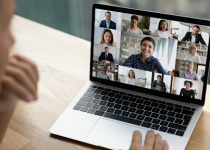How to make your Twitch channel look great with VistaCreate?
Looking at some channels, you are surprised about the absence of any information; others amaze us by the design and detailed information presented. Different people have various approaches. But one certain thing is that to gain more attention and engage new audiences, you should pay much attention to what your channel page looks like. In this article, we offer an alternative to complicated photo editing software and describe a simple free Twitch banner maker you can use online.
Table of Contents
Why good looking channel is an advantage
Before describing the tool itself, let’s make it clear about the design and formatting. Some people wonder – why it is better to set your channel more customized design than the one offered by default. The matter is the market of services is constantly changing. The same is about the content and the people who watch it. More and more new ways of engaging the audience appear, so to keep up with the current tendencies, you have to adapt to the new conditions.
This general explanation refers to the fact that today it’s more usual to see a customized design of pages. Using the default ones says that you: either don’t care about your channel performance or don’t know baseline points of how to hold the attention of your potential audience. In other words, it’s some kind of bad manners towards your viewers.
This fact suggests the following advantages of using the banners for your Twitch channel:
- its presence means that you care about people to stay in contact with you;
- it helps keep people informed;
- it makes your channel more visually attractive;
- as a result of all the mentioned, it helps form a positive opinion about you as a streamer.
Having enough inventiveness you can integrate some other functions into the Twitch banner.
How to combine live streaming and static image
The critical difference between the two formats is that they use completely different ways of delivering information. Moreover, the information types are also not similar. But thanks to this dissimilarity, you can combine their features and use them for your benefit.
For example, one of the ways to take advantage of a static image is to duplicate the information placed on your pages. It will release your viewer from the necessity to search for it. Just make it visible and forget about excessive questions. Such information may be:
- schedule of work;
- pages on the other platforms;
- date and time of the event or release.
You can also use pictures in banners for your products and services promotion. It may help raise brand recognition. This way is not the main to use, but it’s another supplementary means to benefit from.
If you hold educational or analytical live streaming sessions, you can put the topics and thesis on the banners. It requires constant renewal so that the information is relevant to your current activity, but it’s a good way to keep your audience aware. If you prefer more extended ways of communicating such a sort of information, you can leave some useful sources to look at. However, it’s more about organizational finesses, which are far more comfortable to hold in other ways.
How to work in VistaCreate
VistaCreate is a comfortable and free online photo editor which helps you save time and effort while preparing the visual design for your social media pages. It touches upon almost any social media you can be active at.
You can create high-quality designs not only for your Twitch channel but also for YouTube, Instagram, Facebook (or Meta), Pinterest, and others. The tool is developed so that it’s comfortable to choose the needed format before starting the work on the image. There are also large libraries of templates of the same sizes. Whether you’d like to modify a template or make your custom design from the zero point, you can use the collections of templates on the appropriate page on the VistaCreate website. Look through the models to find some inspiration or a missing detail for your future design. On the page of templates, you will find seven different categories with drop-down lists. There will be different formats for social media or other publication purposes.
To start working on a design for a Twitch banner, you need to:
- Go to the VistaCreate website.
- Go to “Templates”.
- Click “Covers & Headers”.
- Find “Twitch Profile Banner”.
- Look through the collection of templates or search if you search for a specific topic.
When you choose a template, the edition tab opens. Here, you can modify the template as you wish. If you have found nothing among the templates or do not need any basis for your banner, just click “Blank Twitch Profile Banner” on the first page.
On the left side of the edition field, you will find the edition bar, where folders with various elements are placed. For uploading your custom elements the system has the “My Files” folder. To use previously uploaded objects during the next sessions, you will need to go to this folder – the system saves everything you use.
General benefits of the tool
The VistaCreate edition tool has many benefits as you probably have noticed. The developers cared about:
- the interface – is understandable and easy to use for any kind of user;
- sufficiency of features – most functions are free of charge, and they provide ample room for your fantasy;
- comforts of using your images – no watermark is added to your pictures, and a variety of formats helps use the same image for various purposes (including printing);
- rich libraries – it refers to both template libraries and separate elements.
Thus, working in VistaCreate, you do not limit your creative potential and complete the tasks easily.
Twitch banners are not an indispensable element of the channel’s functioning. But it is regarding the audience’s engagement. If you want to hold people’s attention and attract more viewers, the first thing to do – is to show that you care. VistaCreate helps to complete this and many other tasks and does not limit you in your opportunities. Just try and see it yourself!