
You feel classy, having an apple watch worn on your wrist, but it gets weighed up when you have installed too many apps on the apple watch. That’s why we have explained How To Remove Apps From Apple Watch. Remember that removing apple apps from the apple watch is deleting them or uninstalling the apps. The process is very simple, as you always do on your smartphone. You must tap the app’s icon, hold, and take action. Once you hold on to the app, it will start wiggling. After that, you need to tap on the X button to delete the app, and it will ask you for confirmation.
Table of Contents
Overview:
Now, let’s discuss this process in detail because there are two ways to remove apps from the apple watch. Installing apps on the apple watch is simple and cool, but having too many apps on your apple watch may not be convenient, and you need to uninstall them. Here we have explained two different methods to delete the apps from your apple watch. So, you can use any ways to delete your unwanted apps from your apple watch. The first way is to use the iPhone’s Watch App, and the second is to delete the apple apps directly from the Apple Watch Itself. Let’s discuss these two ways in detail to understand this process thoroughly.
Why Removing Apps From Apple Watch?
Installing too many apps on your apple watch makes it tedious to handle your watch, and most apps won’t be used for many days or even months. So, it’s better no longer have these apps installed on your apple watch. So, it would be best if you learned how to delete apps from the apple watch, and you can make plenty of space freely available on the watch to install new apps and update your apple watch.

How To Reduce Clutter?
Do you want to reduce clutter? After installing too many apps, you need to reclaim the memory on your watch. It’s also possible to eliminate the apps you have not used recently or don’t need to use anymore. Once you delete apps from the apple watch, you will reclaim the memory and reduce clutter.
Two Ways To Remove Apps From Apple Watch:
The next sections will help you learn How To Remove Apps From Apple Watch in two ways. The first process is done through your iPhone, and the second is done with an apple watch. Let’s start with iPhone.
How To Remove App From Apple Watch Using iPhone:
It includes a few simple steps to remove apps from your apple watch using your phone. Let’s briefly discuss them so you can use your iPhone and learn how to delete apps from your apple watch using your smartphone.
- Take your iPhone in hand, and open the Watch App.
- Check the bottoms of your iPhone’s Screen. You must see the “My Watch” tab at your iPhone’s Screen’s bottom.
- Scroll down to navigate and find “Installed On Apple Watch.” This section is available in the main window.
- Now, after using the Watch App on your iPhone to learn how to delete apple watch apps through your iPhone, choose the app you want to remove.
- Tap on the app, but be careful while app selection to avoid unnecessary installation of any important apps.
- You can go to the app’s details page to turn off the app by swiping its button to the left. This process immediately removes the app from the apple watch.
- If that process is not convenient for you, you can swipe the button to remove the unwanted apps from your apple watch.
Be Careful!
You are deleting the apps created and default installed by apple, or say, if you try to delete pre-installed apps from Apple from your iPhone, it will be deleted from the Apple watch automatically too! Of course, it’s very easy to reinstall the apps. For example, Music or any other default apps.
How To Remove App From Apple Watch Using Apple Watch:
Apple Watch also lets you delete the app directly from your apple watch face. However, the process given below may ne slightly different than your settings because it depends on how you had configured your apple watch. Here are the steps to follow.
- Press its Digital Crown and display the list of apps.
- If you have set the apps to List View, you can swipe your apps to delete them from the apple watch. It will give you the trash icon. Tap on it, and the app will be deleted.
- If you see your apple apps on the apple watch in a grid view, you can tap the unwanted app’s icon.
- It will force the Screen to start jiggling.
- Choose the app you want to delete from your apple watch.
- Now, tap on the X to remove the app from the apple watch. It will permanently delete the app from the apple watch. It was how to remove apps from apple watch through apple watch.
Things To Consider:
- Do you know about jiggle mode? You can put the apple apps list in the Jiggle Mode to make the deletion easy.
- You can turn off the automatic app installation to avoid cluttering your apple watch. It is a must because, by default, Apple enabled automatic installation on your apple watch. The main reason to get the apple watch is cluttered is that many apps update automatically, increasing the storage use.
- It makes the apple watch run low on memory. So, disabling this automatic setting will help you avoid cluttering the app.
- Also, while using your iPhone, you need to start the Watch App, so it is essential to tap on the General.
- Do you know that it’s also possible to disable the iPhone’s proclivity for automatic app installation on your watch? Yes, it is also possible.
- For every smart user, the sky is the limit for settings and smart ways to use smart gadgets.
Also, Remember These:
Did you try to remove stock apps from the apple watch? Maybe you have tried and failed because it is impossible to remove stock apps from the apple watch now. That’s why you can’t learn How To Remove Apps From Apple Watch when the app belongs to stock apps. For that, you need to learn something else.
Managing your apps on the apple watch is easy when you know it is better to keep only apps in daily use. So, you don’t need to worry about deleting the apps.
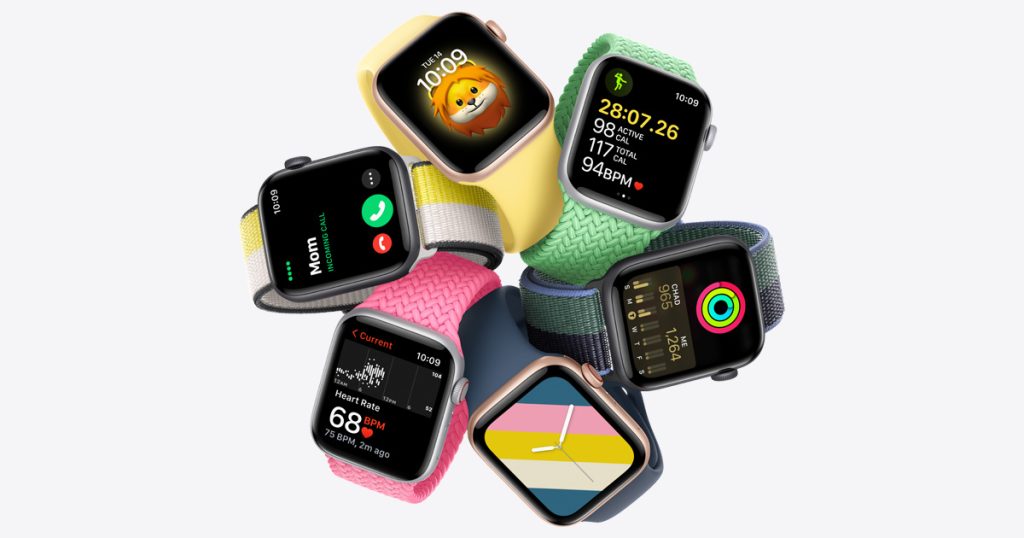
You can delete the default apps given by the apple company, like Music. Also, it’s easy to reinstall these apps and get your work done.
The process becomes easier when you want to delete the apps you have installed from a third party. There is no need to think about installing or uninstalling the third-party apps in any manner because you don’t need those apps installed on your apple watch.
Wrapping Up:
Do you still have any queries regarding How To Remove Apps From Apple Watch? We have discussed two different ways and methods you can use to delete your apps from your apple watch. We also discussed several things you need to keep in mind and consider before deleting the apps. If you got help from this article, we would be glad to see this article shared with apple users that want to know how to manage apps on the apple watch. Let us know if you know that it’s easy to remove the app from the apple watch through iPhone. Or was it a new thing for you? We would be happy to know that.
I m a passionate blogger. I have completed my MBA in IT and marketing also worked as an SEO Executive for 3 years. Now I v around 2 years of experience in writing content with multi-directional topics. I used to spend a lot of time surfing to getting exposed to the multi-topics & day to day arena of knowledge. My words have touched millions of people. Basically, I put love into words and help you connect to matters thoroughly and simply.







