
Without background music, videos have no soul, and the best way to make them enjoyable, engaging, and productive is to add music. For example, if you are making your wedding videos, you need to add music related to the marriage ceremony or wedding. If you are editing your video from iMovie, you need to know how to add music to iMovie videos and editing projects. Of course, you can add background music to your iMovie videos and projects. In this iMovie videos editing with music tutorial, you can quickly learn how to add background music to iMovie videos.
Table of Contents
Overview:
iMovie comes with limited features, but that does not matter to mind, I think, because the features are limited, but their applications are limitless. Imovie supports almost everything you need to do. We have shared the steps to follow to add background music to iMovie projects. Hence, it’s an opportunity for everyone to create impactful videos with iMovie when background music is added successfully.
iMovie lets you cut video clips, overlay titles, add some transitions, and do more with fun. Of course, all these features are free to use and easy to perform.
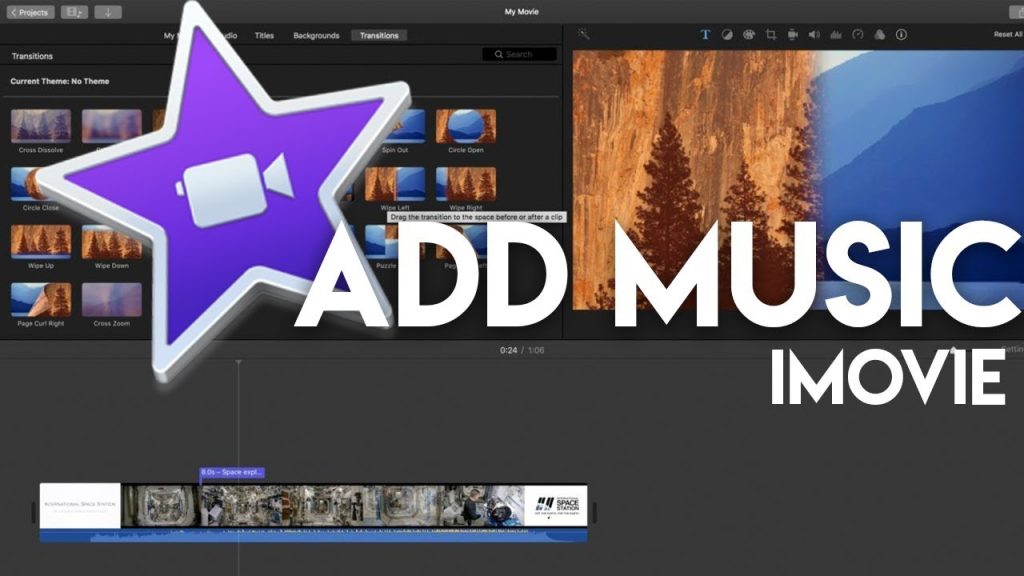
How To Add Music To iMovie Videos?
Using Mac or iOS devices, you don’t have to worry about creating the best videos with iMovie because we have covered both methods. The first method we have explained is for Mac users. The following steps will let you know the process of adding music.
-
Build iMovie Project:
Go to iMovie and click on the file. You can create new files of importance from the iMovie projects or your file. The easiest way to find your project is to browse it. Once you are on your project, you can think about the musical part. Do you have downloaded music in your file or want to download it from websites?
-
Download Music For Your iMovie Projects:
The next step is to decide which music suits best to your project and then download it from the website. It’s a straightforward process, and you don’t have to spend much time, but some music has copyright laws and can’t use them. That’s why platforms like YouTube, Instagram, Facebook, and others have a music collection you can use as a creator. So, find copyright-free music and download it.
-
Import Your Music To iMovie Projects:
Once you have downloaded the music, get it handy and save it at the place you can remember while importing it to the iMovie videos. If it’s done, you are ready to make the magic happen. From your project, click AUDIO, which will show you the iTunes library if you selected iTunes from the left panel. Search for the music or song you want to add to your projects.
-
Adding Background Music To iMovie Videos:
Now, we are sure you have searched for your favorite music or song, and you want to add it to your project. Once you select the file, it will come as the background music for videos and projects in iMovie. After that, you must drag and drop the file to your video, and please remember not to drag it over the clip. Once it’s dropped, it will show you the green Add (+) symbol. Click on it, and the music will be added to your iMovie video.
-
Adjust Added Background Music:
Once your music file is added as the background music of iMovie projects, you can adjust it. You want to do it to start playing the song from somewhere in the middle, beginning, or ending. It’s the best way to cut a movie without performing complex steps.
It’s easy to do. You must select the music clip and then right-click on it. It will give you the option to “Show Clip Trimmer.” Go to it, and see another option of Trim To PlayHead. It will let you customize the movie background music. Here, many options include adjusting the volume, trimming the music, audio fade in, audio fade out, and audio effects. That’s how to add music to iMovie videos.
We Advise You:
Do you know that using the iMovie software on Mac lets you drag and drop the audio files into the software’s media folder and skip the iTunes files if you don’t want them? You can also import the files by clicking on the (Down Arrow) button. You can find it on the top left side of your screen.
How To Add Music To iMovie On iOS Devices?
So, you are creating iMovie videos from iOS devices or iPhones? The following steps are a must follow, and you can successfully add music to iMovie videos.
- Go to your iMovie app and open your iMovie video. It is done by tapping on the + sign.
- Select the AUDIO tab to add the music you want.
- Go to the songs, and find the song you have downloaded to use in the current iMovie project. Some users face an issue of inability to locate the file. If you face it, you must ensure that you’ve synced the iTunes library before you add the music to your iMovie project.
Have you uploaded the songs on iCloud Drive? Many users don’t use songs from iTunes because iCloud Drive is a better option when compared to Audio. If you have preferred iCloud Drive, you need to navigate the song from it.
Edit The Selected Music As Per Need:
When you have found the song to add from your iOS device, drag and drop it to the bottom editing timeline component; if you are using iPhone, it will automatically go to it, and you can edit it. You can change the track, volume, bass boosting, special effects, etc.
Why Do You Need To Edit The Background Music?
You know how to add music to iMovie projects, but if you are a beginner and don’t know that when you add music to any video file, it will add a whole song, and most of your videos will be shorter than the music file. So, you want specific lyrics or a soundtrack that plays while your video runs. That’s the reason why you need to do some editing. Every professional video creators and influencers use editing features to edit their music in the video. Also, if you keep the soundtrack too short, you will need to loop the song lyrics. That’s why perfect timing and the appropriate length of the music are a must.
Frequently Asked Questions:
This section will clear most of your queries about how to add music to iMovie projects and what things to consider. So, keep going through all the questions and learn what you don’t know about adding music to iMovie videos. These were the common questions that most users ask, and we have answered them briefly.
What Is The Easiest Process To Add Background Music In iMovie?
The most straightforward process of adding background music to iMovie projects includes the following steps.
- Import the file from iMovie software.
- Drag and drop the file or Audie track to your timeline.
- Edit the Audio as per the video need and let the magic happen.
How To Add Backward Music From iPhone In iMovie?
You can see the + icon in the iMovie app from your iPhone screen. Tap on it, browse the music or songs collection, and select what you want to add to the current project. However, if you don’t want music from the file, you can browse through iTunes.
From Where Can You Get Background Music For iMovie?
The best way to get background music to iMovie is to import it from the iTunes library, but you might not get what you want because it may not have the songs you are looking for. That’s why you can search through websites, download it separately on your file manager, and use it from there.
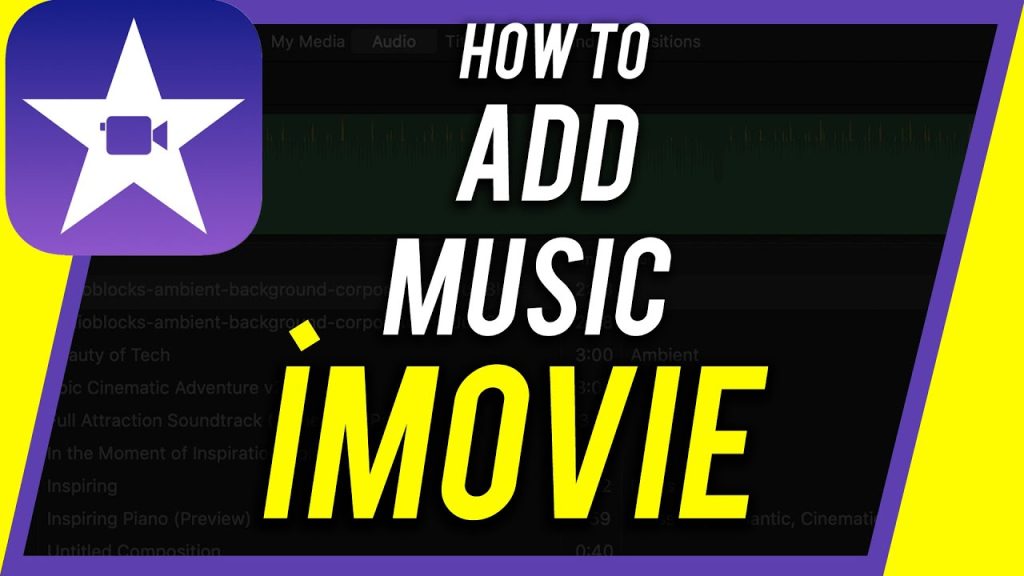
Wrapping Up:
Did you understand how to add music to iMovie videos and projects or how to change the music to iMovie projects or videos? In this article, we have discussed two ways to add music to your video from iMovie. We discussed the method to add music to iMovie videos from Mac and iOS devices. We have discussed the FAQs based on these points, and if you have any questions, you can let us know, and we will answer them in the comment section. Also, let us know if you want to know about other apps and video editing tutorials.
I m a passionate blogger. I have completed my MBA in IT and marketing also worked as an SEO Executive for 3 years. Now I v around 2 years of experience in writing content with multi-directional topics. I used to spend a lot of time surfing to getting exposed to the multi-topics & day to day arena of knowledge. My words have touched millions of people. Basically, I put love into words and help you connect to matters thoroughly and simply.







