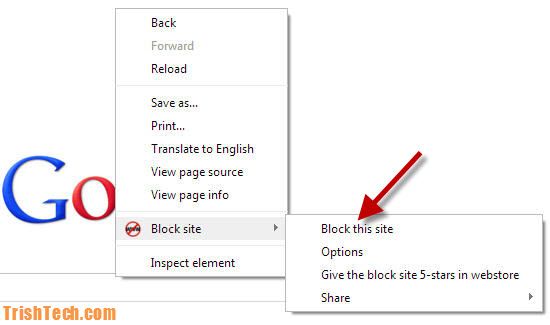Table of Contents
Introduction
On the Internet, you can find a large number of sites with useful and interesting information. Unfortunately, there are also such resources, How To Block Website access to which you want to deny permanently. So, many users are faced with the question of how to block a site with viruses, adult materials, intrusive ads, online games.
Most often, such a need arises in cases where you need to protect loved ones (usually children and the elderly) from negative and harmful content on sites. For example, older people are generally not computer savvy and unknowingly click on viral ads. On the other hand, children may visit adult websites or spend too much time on online games. Blocking “unwanted” sites on your computer is an excellent solution in such situations.
We recently discussed. Now we will look at some of the easiest ways to block a website on a computer.
How To Block a Website on any computer by editing the host’s file
The easiest way to block a site on a computer is to edit the “hosts” file. You can find this file at ” C: \ WINDOWS \ system32 \ drivers \ etc. \ hosts. You can open the “hosts” file with a regular notepad or with the text editor Notepad ++. When opened, the file looks like the photo below. After you have opened the “hosts” file, you need to add a line at the very end. Instead of “site_for_blocking.ru,” you need to write the site address without slashes and HTTP.
For example, to block the VK site, you need to write a line in the “hosts” file. 127.0.0.1 vk.com. Don’t forget to save all changes in the “hosts” file. To do this, click the “Save” button. After such changes, any computer user will not be able to access the VK website. When you try to go to the site, the error message “Web page is not available” will be displayed on the computer screen.
If you need to block several sites, then enter each new site on a new line. For example, to block VKontakte, Odnoklassniki, and Facebook on the computer in the “hosts” file, enter the following code:
127.0.0.1 vk.com
127.0.0.1 www.vk.com
127.0.0.1 facebook.com
127.0.0.1 www. facebook.com
127.0.0.1 ok.ru
127.0.0.1 www.ok.ru
Some sites are available at several addresses at once (without www and with www)Blocking a website through a browser How To Block a Website
You can block any site using your browser. All the most popular browsers today support blocking unwanted resources. You can use the browser’s built-in capabilities; in some cases, you will have to use special extension plugins.
We will tell you more about blocking sites in browsers such as Opera, Google Chrome, Firefox, Yandex Browser, and Internet Explorer.
We block the site in the browser Google Chrome or Firefox.
Suppose you want to block a site and your computer. Mainly uses the Google Chrome or Firefox browser, then download the Block site extension. Lenovo Yoga C930 You can find it in the official app store. After installing the plugin, go to the site you want to block, right-click and select “Block site” -> “Add current site to the blacklist.”When you go to a blocked site, an exciting picture will be displayed on the screen. If you want to remove the blocking, click on the plugin icon in the upper right corner and select “Options.”
The block site plugin has a lot of exciting settings. In addition to the standard functions for adding and removing a site, you can configure a redirect page to which the user will be directed to visit a blocked site. You also have the opportunity to set days and time intervals during which the user will see the secured area. You can also add unique stop words in the plugin. If such a name appears in the website URL, it will be blocked.
We block the site in Yandex Browser.
If Yandex Browser is installed on your computer, then to block the site, you can use the Block site plugin already familiar to you. How To Get Rich How To Block a Website Simple Blocker plugin similar in functionality can also block a Yandex Browser site.
Block the site in the Internet Explorer browser
Many people still use Internet Explorer, so we’ll show you how you can quickly block a site using its default settings. Go to “Tools” -> “Internet Options”. Next, go to the “Content” tab and click on the “Enable” button. Go to the “Allowed Sites” section, enter the site name (for example, vk.com) and click “Never.” Perhaps, in this case, the browser will ask you to enter a password so that other computer users do not remove this prohibition in the browser.
How to block a website using a firewall
Another interesting way with which you can quickly block a site is to use a firewall. You can use almost any firewall. But as an example, we will demonstrate the site blocking feature of the built-in Windows firewall. Go to “Control Panel” -> “System and Security” -> “Windows Firewall”.Next, click on “Advanced Options” In the left column, select the section “Outbound rules” and click on “Create rule.” Now click on the “Next” button by selecting the items “For the program” -> “All programs” -> “Block connection.” Click “Next” twice and enter the name of the rule.
After you have created a rule, double-click on it with LMB, go to the “Scope” tab, and in the “Remote IP-address” section, set the selector opposite the “Specified IP-addresses.” Click on the “Add” button. Enter the IP address of the site to be blocked and click “OK.” Don’t forget to confirm the settings with the “Apply” button. Now, when going to a blocked site, the user will get an error message.
How to block a site using a router
Suppose you use a Wi-Fi router to distribute the Internet. Then it will be more comfortable than ever to restrict access to some sites. To do this. You need to use the router settings (we have already told you how to set up a router, but we did not touch on blocking sites in that article). How To Block a Website If you block the area using a router. Then your children will not be able to access the prohibited—site from any device (be it a laptop, tablet, or smartphone).
Also, This method of blocking sites very often used by various companies in which the Internet for employees is distributed using wireless Wi-Fi routers. In this case, Social networks are most often blocked so that employees. Do not waste their working time for other purposes.
Which blocking method should you choose?
Each of the methods described above will help you block unwanted sites. But in some cases, it will not be tough to bypass such blocking. Top 5 Laptops for College Students in 2021 It all depends on the user’s level of knowledge from which you want to hide sites.
Suppose the user’s level of computer literacy is not high. Then you can safely choose any method you like and not worry about bypassing the blocking. Suppose a person is well versed in computers. It is better to select one of the following ways of locking the computer:
- Using a firewall (with password)
- I am setting up access control in the router.