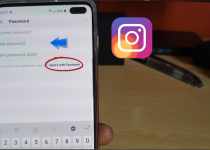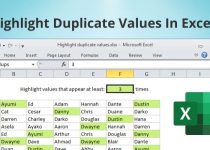How to change WIFI password?
New technologies made our lives much more accessible to problem solutions than before, especially when talking about the internet. We take advantage of this online world in our daily life, whether we are searching for new recipes or finding solutions for our problems. Wireless internet connection is one of those interfaces that allow us to explore this online world. Almost every home has a WI-FI Device. In the following article, we get to know about How to change WIFI password? So please don’t skip the article from anywhere and read it carefully because it will be very useful for all of you guys.
Things get pretty insecure when someone tries to hack or use your password without your permission. This is when you need to find a solution to secure your wifi from your neighbors or any hacker. And the best suggestion is to change your wifi password immediately and add a secure and safe password.
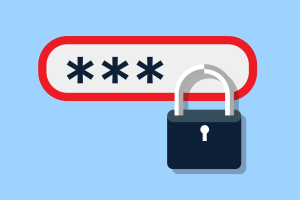
Table of Contents
What is a secure password?
A secure password has a mixture of capital letters, small letters, numbers, and last but not least special characters such as Somehow@908. Suppose you are the one who wants to secure his WIFI connection by changing the password. You can change your wifi password in many ways. I’m going to share one of them; the easiest and quickest way.
Let’s begin step by step; first of all, you need to access your wifi router configuration page. Open your browser connected to a wifi connection (that connection which password you want to change).
Find router address
Copy your router’s address which mostly consists of 8 numbers. But if you have no idea what’ your wifi device address is, pick up the router, hold its reset button for a few seconds, and set it to the default factory setting. Now search for your router address. Hopefully, you’ll find it if you do every step accurately.
Search online for router model login details
Search your router model username and password online because it varies from device model to model.
It’s time to see wifi setting.
After finding the username and password, log in through the exact details to see the configuration page. Instead of the configuration page, some models added a setup or setting option. Find WIFI setup page/configuration page.
Add secure password and change security.
After finding the configuration page, click on the “Password” folder, click on it and add a new Password. Remember that you must choose a secure password to secure your wifi connection. I recommend you to select at least a ten-character long password, but you can add eight characters too. It depends on you. Write your password on your cell phone’s notepad.
Choose WPA2 wireless encryption to secure passwords from hackers; such encryption won’t be easy to break. Give hackers a tough time. Save the setting by clicking on apply and save button. All the previously connected devices to your wifi router will automatically disconnect.
I hope this article will assist you in changing your wifi password without any hassles.
Also read: how to transfer from iphone to iphone