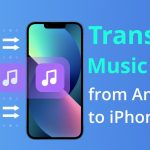
Have you bought a new iPhone? If you’ve switched to an iPhone from Android, you would want to know how to transfer Music from Android to iPhone. Music and other files and media are essential to moving from Android to iPhone. You should agree with the statement that transferring files from Android to iPhone is not easy due to both smartphones operating on different operating systems. Of course, switching from Android to iPhone is exciting and special, but nobody wants to lose files while changing their phones.
It would be best if you used third-party apps to transfer files from Android to iPhone. These apps are easily accessible on your phones and computers, letting you quickly move files. Some apps are pre-installed on computers and phones that directly allow you do it. This article will discuss the four easiest and most possible ways to transfer Music from Android to iPhone while switching your iPhone.
Table of Contents
Ways To Transfer Music From Android To iPhone:
Learn how to transfer Music from Android to iPhone in the following four ways. Let us start with the first app.
Move To iOS:
Haven’t you set up your new iphone? The Move To iOS app is the easiest way to transfer files from Android to iPhone. Move to iOS app is an Android app developed by Apple to let you quickly transfer data from Android to your new iPhone. You only need to be connected to a strong WiFi connection to move a variety of data from your old Android to your new iPhone.
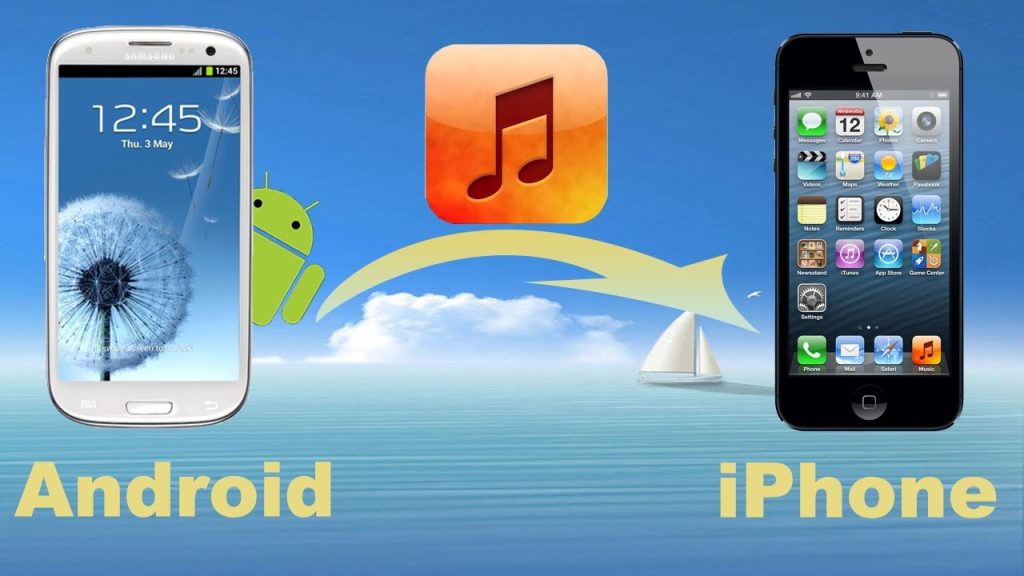
There is a surprise for you. You can transfer the message history, contacts, calendars, camera photos, apps installed, chrome bookmarks, and even email accounts. Still, for sharing music and files, you should go with the following ways because it’s not possible with Move To iOS app.
Android Transfer:
Droid Transfer app is a robust app for transferring Music from Android to iPhone. You can quickly get a backup of Android data, Music, and other files. This powerful tool lets you copy, play, delete, and sync your music files between Android to PC, iTunes, and also enables you to transfer files to iPhone.
However, using this app only transfers tracks that your iTunes library doesn’t have yet. Thus, if it contains all the files and songs your Android phone has, you can connect your iPhone to iTunes and move files from Android to iPhone without copying them.
Things To Consider:
Before going with the droid Transfer app method, consider the following points. You can also say these are the steps to use this method.
- Install The Droid Transfer app on your computer.
- Also, install the companion app on your Android.
- Install iTunes on your computer.
- Launch your droid Transfer app and connect to Android.
- Go to the music Feature section.
- Click on Sync iTunes.
- Also, Sync your Android device with iTunes on your computer.
- Navigate to Copy Tracks To iTunes and hit on it.
- It will transfer your Music from Android to iPhone.
- Once done, disconnect Android from iPhone and computer.
- Go to iTunes on your new iPhone and click on Music Header.
- It will show you the entire iTunes library. Choose your few tracks.
- Sync your iPhone with iTunes.
- Choose Free Download of the droid Transfer app.
- You can copy up to 100 tracks.
MobileTrans (Phone Transfer):
MobileTrans helps you for iPhone 13 or any iOS device, and you only need one click. MobileTrans supports all operating systems, and you can transfer data from Android to iPhone or even to a Windows Phone. The type of data like Music, videos, call logs, apps, messages, and contacts can be quickly transferred from Android to iPhone. Here are the steps to follow.
Launch MobileTrans App:
- Download and install MobileTrans on your computer.
- Double-click on it and run the program.
- Choose Phone Transfer from one of the options on the screen.
Transfer Music From Android To iPhone:
- To perform this step, ensure that your Android and iPhone devices are connected to the computer.
- Connect Android as a source device and iPhone as the Destination Phone. You can also flip the option to transfer Music from iphone to Android.
- Go to Music from the mobile data.
- Click on Start, and the transfer takes place.
- The software will automatically start transferring Music from Android to iPhone. There are other options like sharing photos, videos, calendars, and other phone data you can move too. It’s very easy to use this app.
How To Transfer Music From Android To iPhone Manually?
We have discussed three ways to transfer Music from Android to iPhone with middle apps or something that eases your task. But this last method is the manual transmission of Music to your iPhone from Android. You want to transfer all the data from Android to iPhone without losing the data. There is the everlasting way that’s called manual data transfer. You don’t even need to use any software this way. You can transfer Music from Android to iPhone without any software. You only need to consider a few things about this manual method.
- You should have one PC to perform this task.
- This process is known as backup data to a computer through Android mobile.
- Once it’s done, you need to sync iTunes to your iPhone.
- The process is time-consuming. It will take more than expected time to transfer Music from Android to iPhone.
- The reason is to back up Android data to your computer and then transfer the same to the iPhone.
- You have to take a risk with this process because it will replace all previous user data from iPhone.
- It also adds new music files and other files.
Hence, if you’re ready to spend time and take this risk, you can use any app. You can go with this manual process with the following steps.
Establish Connection:
- Use a USB cable to connect your Android mobile to your computer or laptop.
- Go to My > Computer > Open Mobile. It’s your removable device connected to your PC.
- Navigate to the Music folder from your Android phone.
File Transfer:
- Drag and drop the music folder you want to transfer from Android to iPhone. Transfer it to the desktop or anywhere on the computer.
- It will transfer all songs in the folder from the Android phone to your computer in the preferred location within some time. After that, you are ready to access the file you have transferred from the computer.
Note:
Using the Manual process of transferring Music from Android to iPhone will take some time because you perform everything manually. You can use any of the above-discussed methods to quicken the process.
Things To Take Care Of:
If you prefer a manual process, there won’t be a risk of data loss from Android, but iPhone’s data may be at risk because manual transfer makes the data replaced from iPhone. Using the time-consuming process lets you transfer specific data and Music from Android to iPhone. Also, when you use software and learn to transfer Music from Android to iPhone, you can save time. It will help you save time and make your iPhone full of old Android phone data.

Is It Safe To Transfer Files From Android To iPhone?
Of course, there is no risk of data, and phones are also safe. You can transfer Music from Android to iPhone without worrying about your data and phones.
Wrapping Up:
Did you understand how to transfer Music from Android to iPhone? In this article, we have discussed four ways to transfer files and data from Android to iPhone. Do you want to know how to transfer messages from Android to iPhone? We will share another article on data transfer from Android to iPhone. Do you want to know anything else about transferring data from iPhone to Android? Let us know. Let us know if you have any questions about moving data and files from Android to iPhone and iPhone to Android. We will solve your queries with technical answers.
I m a passionate blogger. I have completed my MBA in IT and marketing also worked as an SEO Executive for 3 years. Now I v around 2 years of experience in writing content with multi-directional topics. I used to spend a lot of time surfing to getting exposed to the multi-topics & day to day arena of knowledge. My words have touched millions of people. Basically, I put love into words and help you connect to matters thoroughly and simply.






